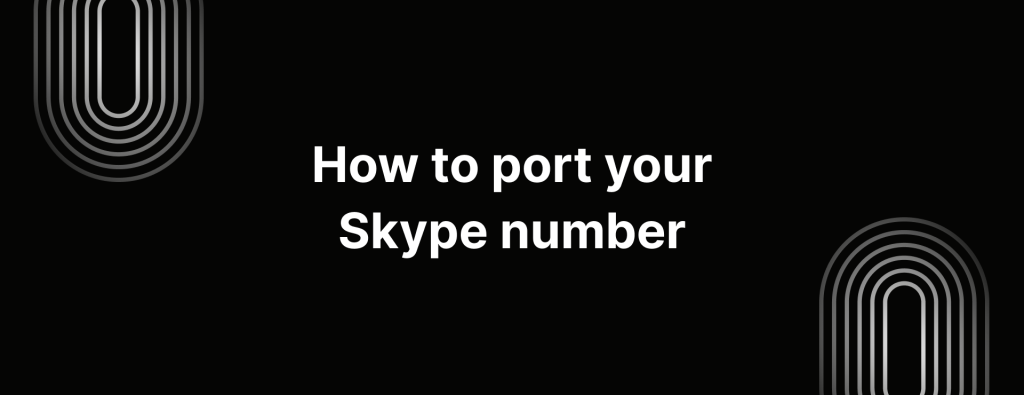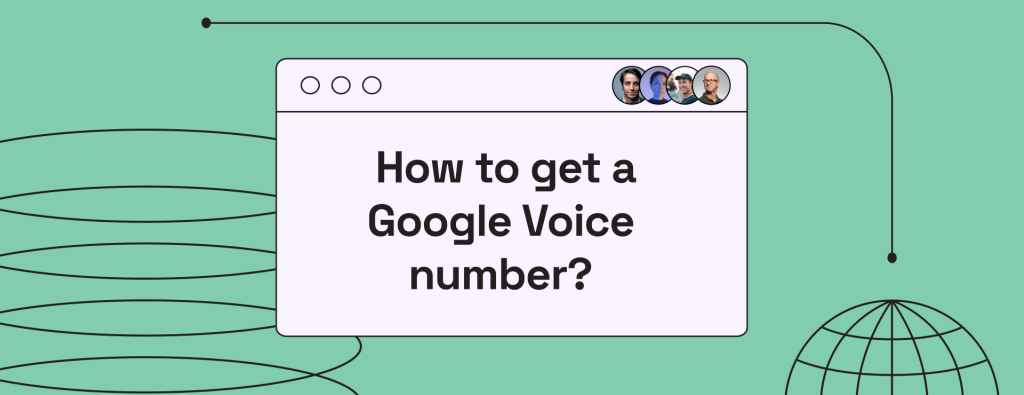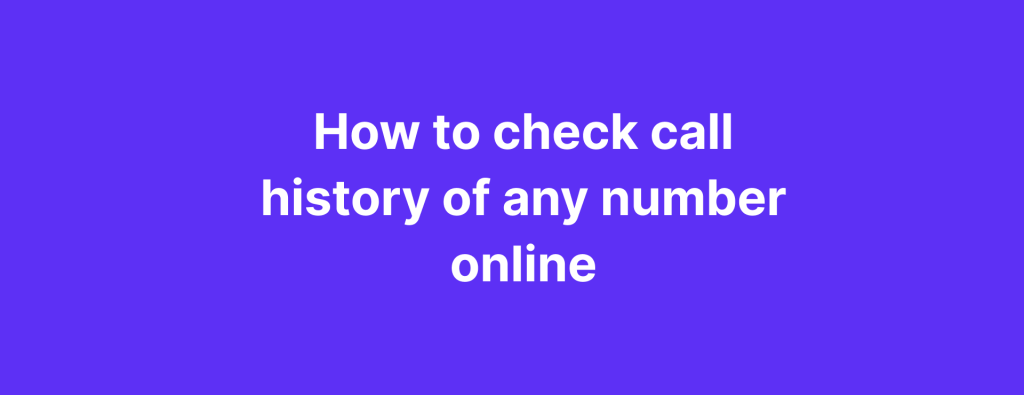How to three-way call on an iPhone, Android & Landline
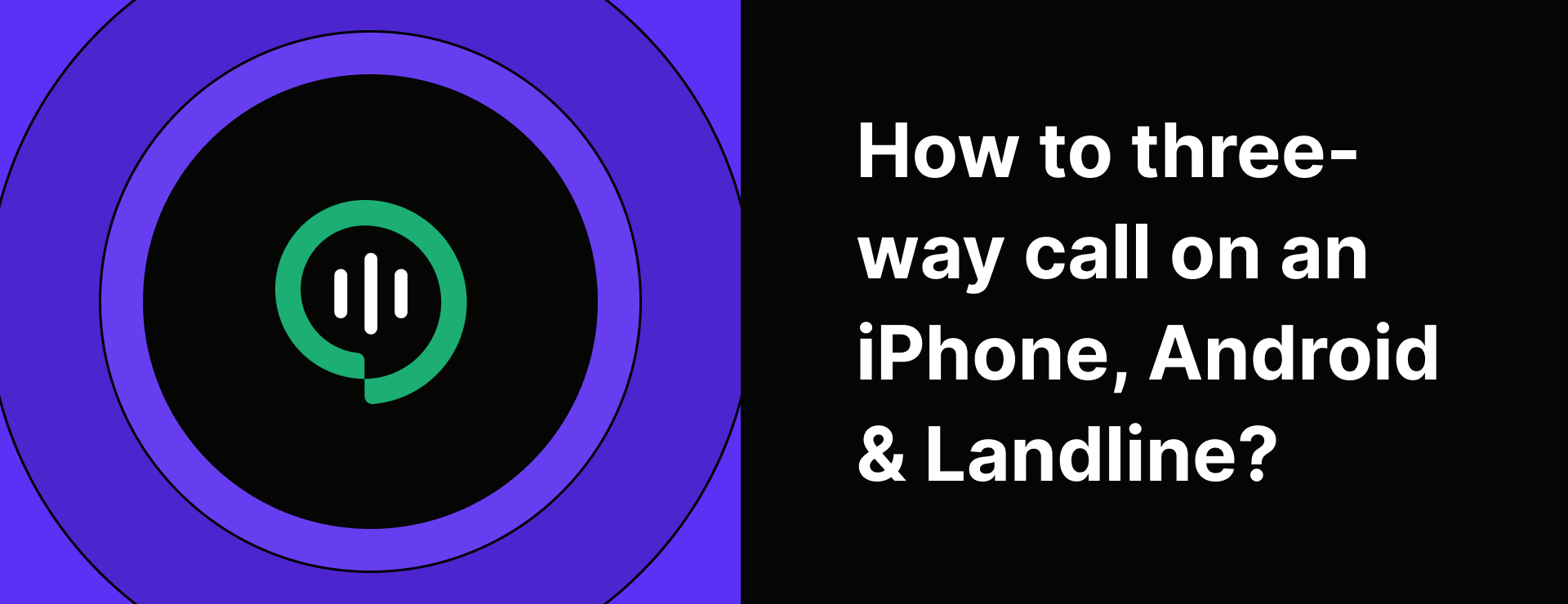
Whether you’re a business owner trying to set up a 3-way call with your clients or just looking to call your friends for a fun chat, it’s crucial to know how to three-way call on an iPhone, Android, or even a landline.
It’s super easy and straightforward.
In this guide, we’ll show you how to do a three way call on iPhone, Android and Landline. (And a couple of other things as well).
How to three-way call on an iPhone
Here’s a simple guide to making a three-way call on your iPhone:
1. Call the 1st person first.
2. Once they pick up, tap Add Call (the plus icon).
3. Choose a contact or dial the number of the 2nd person now.

4. After the second person answers, tap Merge Calls (the upward arrow).
5. Your calls will merge into one conference call. If you want to add more people, just repeat steps 2, 3, and 4.
Pretty easy, right?
How to make a three way call on Android
Here’s how to make a three-way call on your Android:
1. Find the 1st person you want to add to the call from your contact list and dial their number.
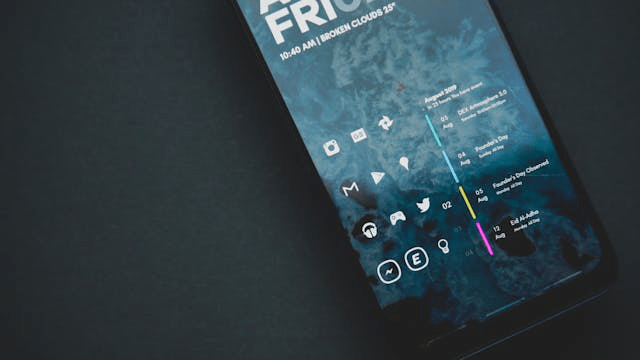
2. Once they answer, tap Add Call (or the + icon on your screen).
3. Find the 2nd person you want to add, then tap Merge to combine the calls.
Want to add more people? Just repeat steps 2 and 3 until everyone is part of the call.
And just like that, you’ve got a smooth group call set up.
How to three way call on landline
Here’s how to make a three way call on your landline easily:
1. Call the 1st person you want to include in the conversation.
2. Once they answer, put them on hold by pressing the “flash” button on your phone.
Now, dial *71 – this will open up a third line for the call.

3. Dial the second person you want to add to the call.
4. When they pick up, press the “flash” button again to bring everyone into the same call.
You’re now chatting with three people at once.
Trouble hearing? How to fix poor sound on your 3-way call
Dealing with poor sound quality on your three-way call? No worries. There are a few easy fixes to improve the situation:
Eliminate background noise
Try to take the phone call in a quiet place, ideally indoors. Close your windows and turn off anything that could create extra noise, like fans or even a noisy air conditioner. The quieter, the better.
Check your connection
If you or anyone on the call is cutting out, it might be because of a weak Wi-Fi or cellular signal. Move to a location with a stronger connection or try switching between Wi-Fi and cellular to see if it improves.
Use headphone
Throw on your headphones. This can make quite a big difference in clarity and help you hear more clearly without any distractions.
How do I know if I’m on a 3 way call?
Well, there are a few simple ways to tell and it’s useful to know if you want to avoid surprise charges or just stay in the loop about who’s on the other end. Here’s how to figure it out:
Check the caller ID
If you see more than one phone number on the caller ID, it’s a pretty good sign you’re on a three way call. This normally means another person has been added to the call.
Listen for background noise
If you hear multiple voices talking, or if there’s extra chatter/noise in the background, you’re likely on a three way call.
Ask the caller directly
The simplest way? Just ask the person you’re speaking with if you’re on a three-way call. They’ll let you know right away.
Say hello to better business calls with iTeleCenter
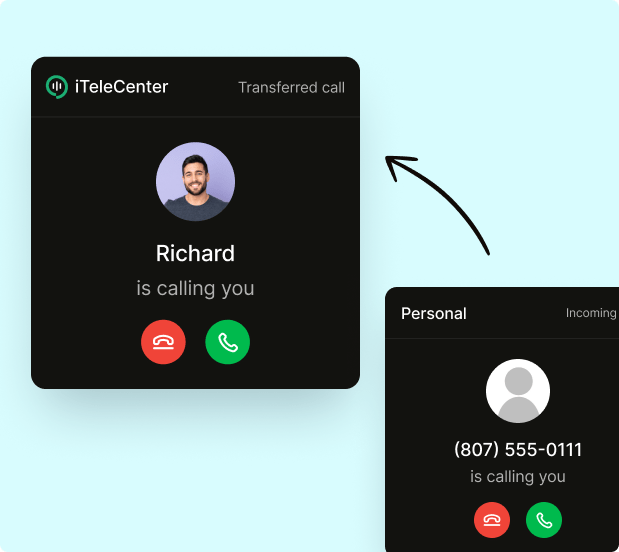
iTeleCenter isn’t just your average conference call service – it’s an advanced business phone system. Whether you’re a solo entrepreneur or leading a team of 20, we’ve got the tools to help you grow without headaches.
Get access to business features such as auto-reply, call forwarding, SMS & MMS texting, call recording, custom business hours, transcription, and more—all designed to make your life easier.
Plus, iTeleCenter works across all your devices. Sign up for iTeleCenter’s free fourteen-day trial.
Table of Contents
Test drive iTeleCenter for free
Try for free