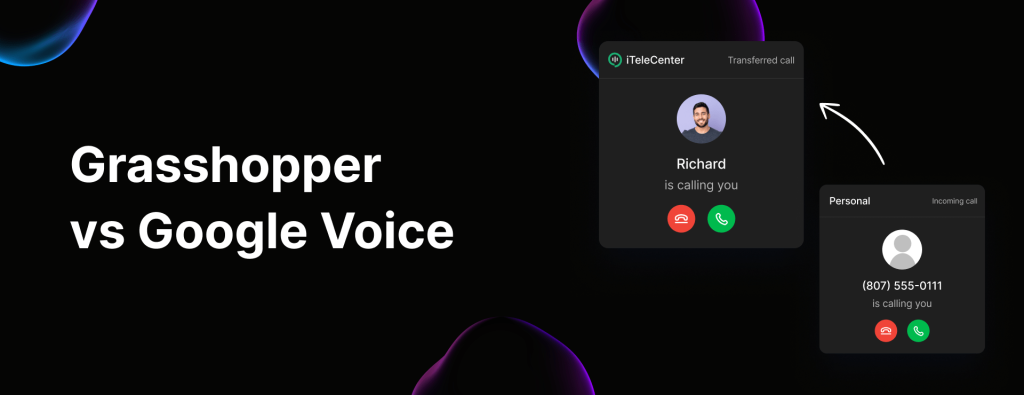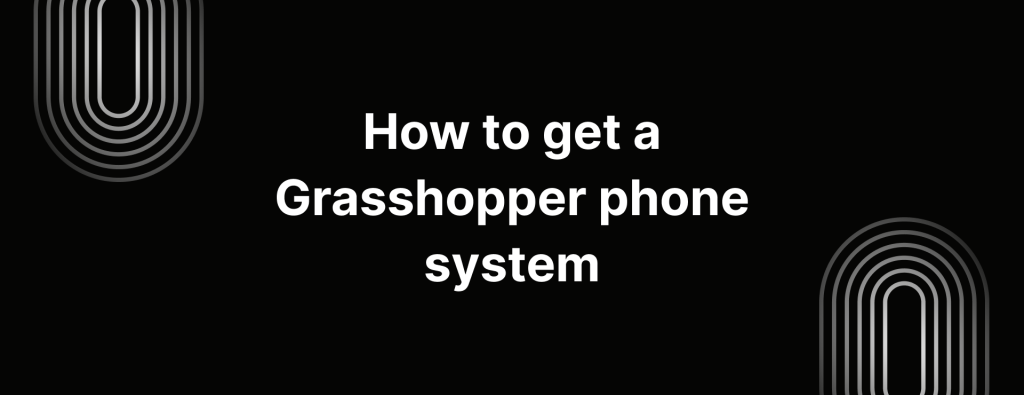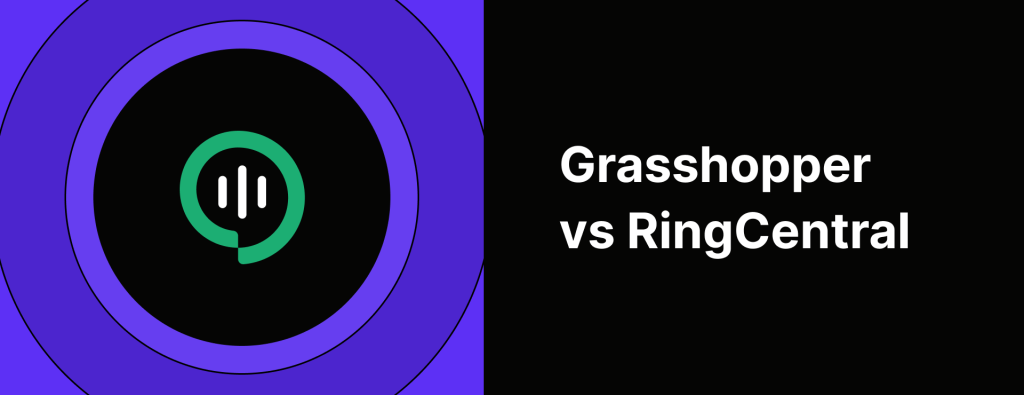Google Voice call forwarding: How it works & its limits
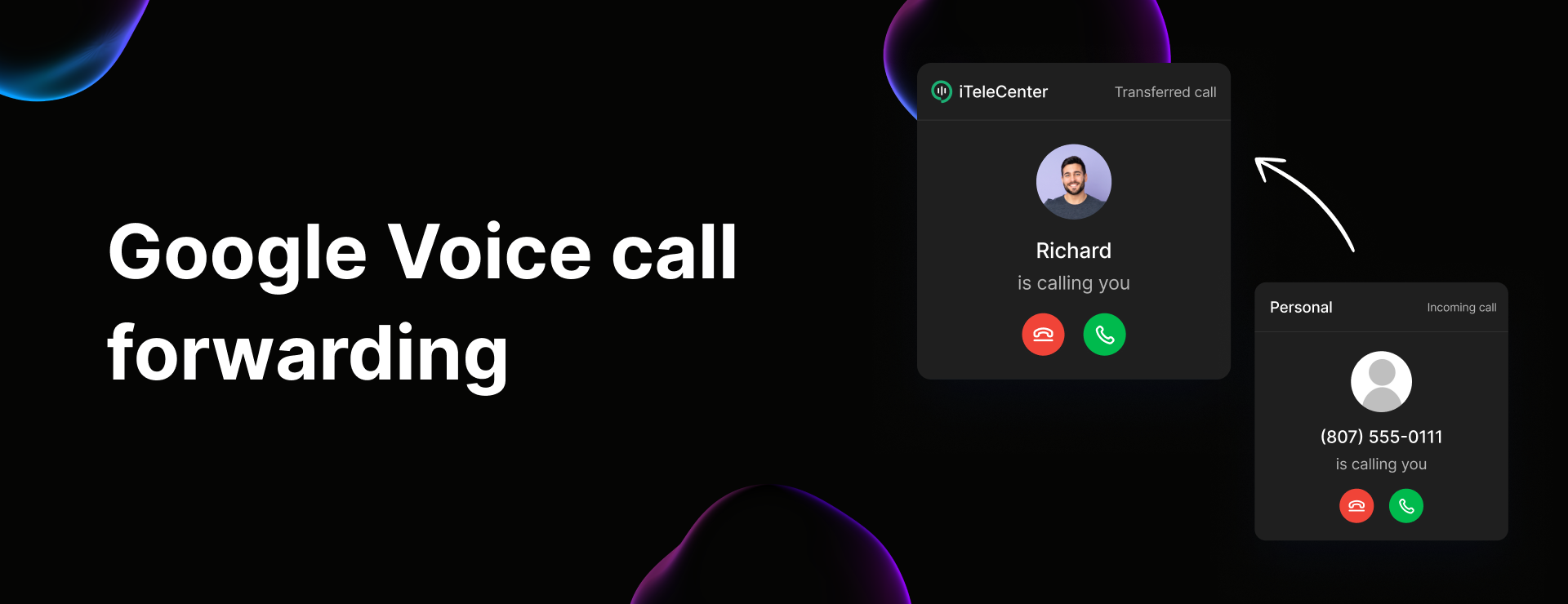
Thinking about using Google Voice call forwarding?
Call forwarding can be crucial for staying connected, ensuring you never miss an important call – whether you’re on the go or managing multiple phone numbers.
Before you get to it, let’s take a closer look at what you’re actually signing up for.
In this guide, we’ll walk you through setting up call forwarding with Google Voice, explore it’s key limitations, and introduce an alternative call forwarding service like Google Voice, so you can decide what’s best for your business.
How does Google Voice call forwarding work?
Google Voice’s call forwarding lets you redirect your incoming calls to other phone numbers, whether you’re using Wi-Fi or mobile data.
It also offers a few extra features, like voicemail greetings for specific contacts and call screening so you can decide whether to pick up.
But while it sounds convenient, Google Voice call forwarding app comes with quite a few limitations:
- You can only forward calls to 6 linked phone numbers. (And none of them can be another Google Voice number)
- Forwarding to toll-free numbers is tricky and often doesn’t work.
- It doesn’t allow simultaneous ringing, so teammates can’t share the workload in real-time.
Oh, and also here’s something to watch out for – Google Voice warns that forwarding calls may trigger external carrier charges. So, if you’re forwarding calls frequently, those costs could add up fast.
If you need a more flexible, business-friendly call forwarding solution, you might want to explore other options.
How to set up call forwarding in Google Voice
If you’re still looking to move forward with Google Voice call forwarding, you’ll first need to link your phone numbers. Here’s how:
Step 1: Link Your Numbers
- Go to voice.google.com.
- Click on Settings and select Account.
- Under Linked Numbers, click + New linked number.
- Enter the phone number(s) you want to link, then click Send code.
- Enter the verification code you receive and click Verify.
Note: On their free version, you can only link to US phone numbers and must have a US mobile number to sign up.
Step 2: Set Up Custom Call Forwarding Rules
Once you’ve linked your numbers, you can create custom call forwarding rules:
- Go to voice.google.com on a computer.
- Open Settings and click Calls.
- Under Custom Call Forwarding, click Create a Rule.
- Enter or search for the contacts you want to apply this rule to.
- Choose how you want to handle these calls: Forward to one or more linked numbers, Send to voicemail, Screen caller IDs, etc.
- Click Save to store your call forwarding rule.
Google phone system limitations
Google Voice’s call forwarding features might seem helpful at first, but there’s more to it. From confusing call management to hidden costs, here are some major limitations to keep in mind before you commit.
1. Three-way calling isn’t exactly ‘great’
Need to hop on a quick 3-way call?
With Google Voice, that can get weird fast. If you try to add a third person to your call, your actual mobile number – not your Google Voice number, gets shown to the second person you invite. So much for keeping your personal number private.
“Okay so what can I do?“, you may ask. Using Google Meet instead of making a direct call. Not exactly convenient.
2. Your calls, texts, and voicemails are all in diff. places
Ever had to piece together a conversation across multiple inboxes? That’s kind-a what happens with Google Voice.
If a customer calls, texts and leaves a voicemail, each of these end up in a different folder.
That’s not exactly convenient is it?
Instead of seeing everything in one thread, you’ll have to dig through separate tabs trying to make sense of what’s going on.
And if you’re working with a team? Keeping everyone on the same page gets even trickier.
3. No integrations outside of Google apps
If you’re already using Google Workspace, Google Voice will play nice with apps like Gmail, Google Calendar and Google Meet. But, let’s say you integrate with 3rd party CRMs, helpdesks or automation tools? You’re out of luck.
Unlike other VoIP systems that connect seamlessly with HubSpot, Salesforce, Slack and Zapier, Google Voice keeps you tied inside the Google ecosystem.
4. Very limited call forwarding options
Google Voice does let you forward calls, but don’t expect anything too advanced now.
For starters, you can’t forward voicemails. You also can’t automatically forward text messages. Want to forward texts to multiple emails? Nope, no can do.
5. Google Voice is not available worldwide
The free version is only available in the US, and even the paid version has a limited list of supported countries. Plus, ONLY US customers can send text messages through Google Voice.
And if you’re traveling or working remotely overseas? You’ll need to use your phone’s minutes for international calls, which defeats the purpose of having a VoIP system.
6. No extensions or call flows
If your business has more than 2 people, Google Voice might feel a bit limiting. There are no extensions or call flows, meaning you can’t easily direct calls to different departments or teammates.
You’ll basically be stuck manually forwarding calls, leading to missed connections and a frustrating call process. If you’re planning to scale, that’s far from ideal.
7. It’s only available in some countries
Thinking about using Google Voice for your business?
Make sure it’s actually available where you operate. Google Voice is only offered in a handful of countries, including the US, Canada and parts of Europe.
8. No desktop app
If you prefer working from your computer, Google Voice forces you to rely on a web browser.
There’s no standalone desktop app, which means you’re limited to using Chrome, Safari, Firefox or Edge.
9. No toll free and vanity numbers
Google Voice doesn’t offer toll free numbers, which means your customers may have to pay extra just to call you.
And if you were hoping for a vanity number, something catchy like 1-800-FIX-HOME to make your business easier to remember, you’re out of luck there too. Google Voice doesn’t support them.
10. Customer support? You’re mostly on your own
Running into issues?
Don’t expect hands on help. Google Voice doesn’t offer direct customer support, just an online help forum where you can sift through posts, hoping someone else has had (and probably solved) the same problem.
Aside from that? Your best bet is Googling your way to a solution. Not exactly the best if you need quick assistance to keep your business running smoothly.
Switch to iTeleCenter, the best Google Voice alternative
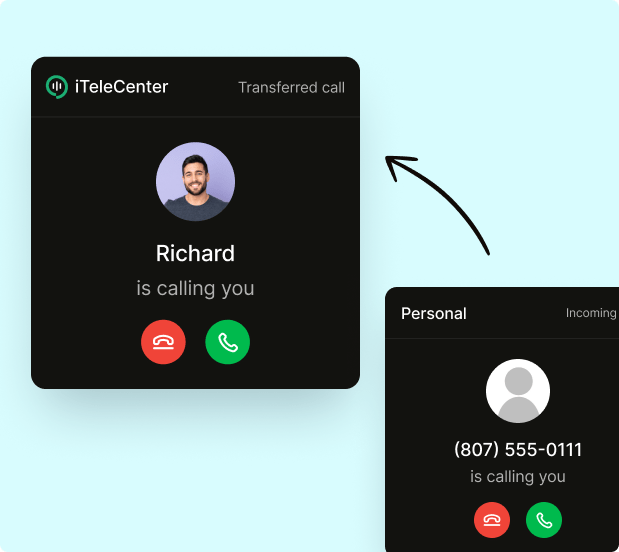
Google Voice is a pretty good choice for personal use, but Google Voice’s call forwarding is pretty basic. If your business is growing, you’ll feel those limits fast.
Cue iTeleCenter. A modern phone system built for entrepreneurs and businesses, offering everything from calls and texts to smart VoIP call forwarding, auto-replies, auto replies, and more all in one platform.
Thousands of businesses have already made the switch. See why for yourself with a free fourteen-day trial.
Table of Contents
Test drive iTeleCenter for free
Try for free