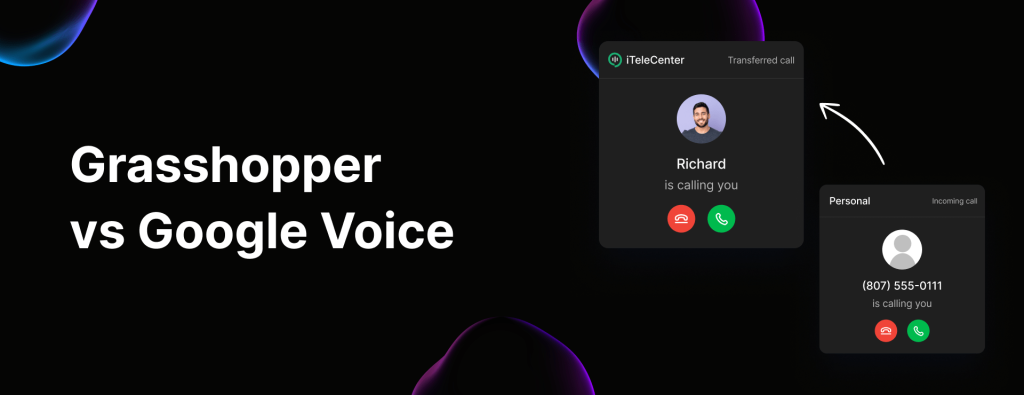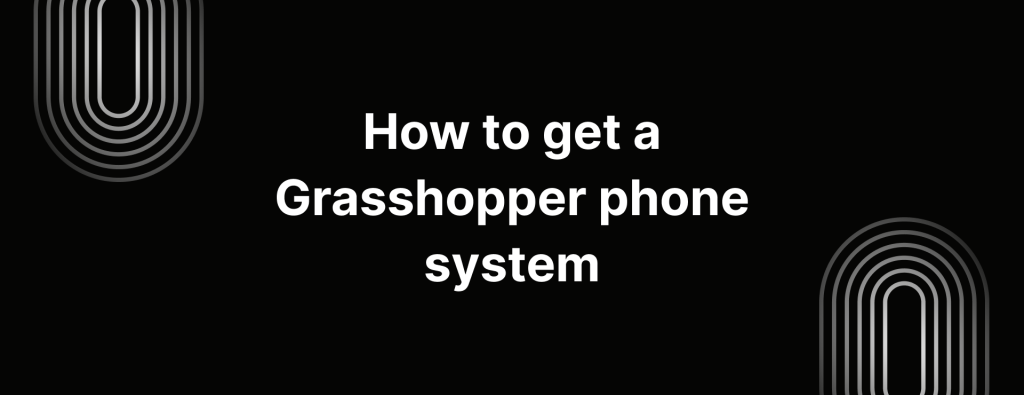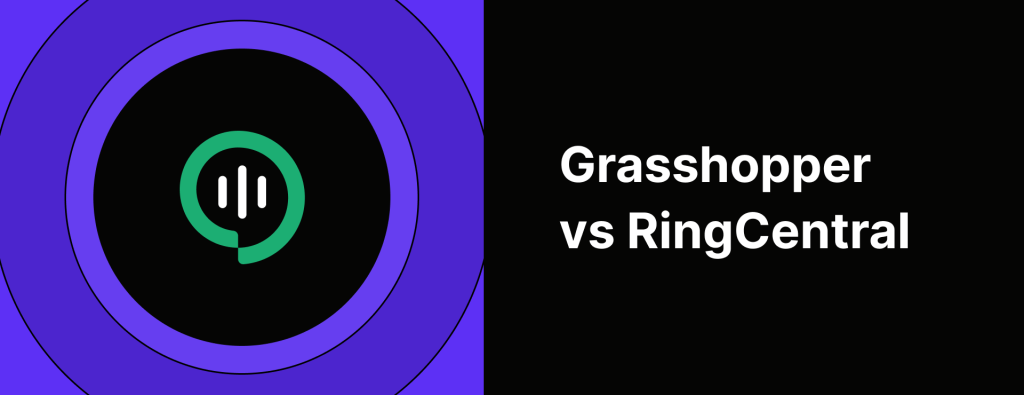Should you port number to Google Voice? Think twice.
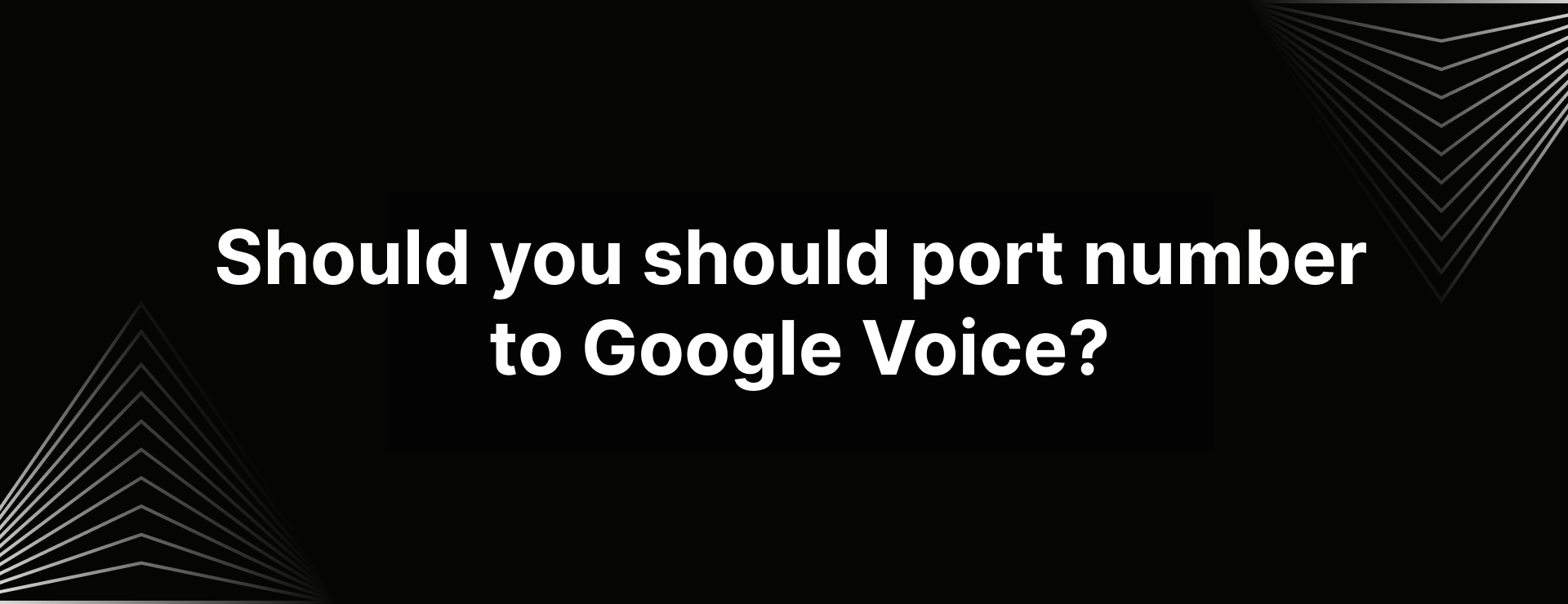
We take it that you’re looking to port number to Google Voice, that means moving you’re looking to move from your current carrier to a cloud based system.
I mean, we get it, it’s modern, convenient, and sounds like a dream for staying connected.
Maybe you’re so done with your current provider or you’re out looking for a budget friendly VoIP solution. Either way, it’s worth knowing that porting to Google Voice isn’t as smooth as it sounds.
Google Voice seems like a good option – it’s popular and widely used. But here’s the thing: it might not be the best fit for everyone.
For starters, the process can be time consuming, and the cost can add up quickly depending on your needs.
Plus, Google Voice has some frustrating limitations like NO toll free number, support and doesn’t support texting outside the US among others.
Before you make the leap and hit that port button, let’s take a moment to talk about some of the downsides of Google Voice – because trust us, there are a few you’ll want to keep in mind. We’ve got all the details lined up for you below
Think twice before you Port number to Google Voice
Thinking about porting your number to Google Voice? Before you make the big jump, see if you’re okay with the following,
Lots of limitations on the free plan
Google Voice’s free plan is packed with restrictions. You need a US number to verify your account, and porting costs $20. Plus, guess what? Your personal contacts sync with your business contacts, making it hard to separate work and personal life.
No desktop app
Google Voice doesn’t have a desktop app. Whether you’re using the free version or Google Workspace, you’re stuck with web and mobile only access.
No toll free numbers
Google Voice doesn’t support toll-free numbers. It’s not the best option if you’re looking to expand your business nationwide.
Customer support? Non-existent
You have to rely on forums and blogs if you face any technical issues. Google Voice does not have customer support for its users.
Texting limitations
Google Voice has major texting limits:
- Messages longer than 160 characters split into multiple texts.
- No sharing files like Word docs, PDFs or videos.
- International texting? Not supported.
Complicated porting process
Porting your number to Google Voice can get messy. The process involves multiple steps, lots of paperwork, and some users have reported issues like losing their numbers altogether.
Google Voice may seem like a good choice at first, but these downsides could make it less than ideal for your business.
How to port your number to Google Voice
Okay, if you’re still looking to port number to Google Voice. Here’s a simple guide to help you make the switch.
Porting your number to Google Voice (Personal)
Before we get started, there are a few thing we want to let you know:
US-only: You can only port US numbers to Google Voice.
Location: You must be based in the US to use Google Voice’s free version. (Google Voice Personal)
Fees: If you’re porting from Verizon, Google Fi or AT&T, there’s a $20 fee. So, don’t be surprised.
Steps to port number to Google Voice
- If you haven’t already, sign up for Google Voice. You’ll get a free phone number, but once your porting request is complete, your existing number will take over.
- Open Google Voice and navigate to Settings > Account.
- Find Port a Number option.
- Click Get Started.
- Type in the phone number you want to port over.
- Google Voice will ask you to receive a 6-digit verification code via call or SMS. Enter the code when prompted.
- If your number is eligible, you’ll need to provide your carrier account information.
- Complete the payment.
- You’ll get an email receipt confirming your porting request.
How long does it take to port your Google Voice number? Well, that depends. But normally, the porting process can take up to 48 hours to port your number to Google Voice, but it can vary depending on your carrier. While the number will port pretty quickly, text messages may take up to 3 business days to show up in your Google Voice account.
Once everything’s set up, you’ll be good to go with your new Google Voice number.
Porting your number to Google Voice for business
Porting numbers to Google Voice for Business is a pretty straightforward process too if you follow these steps. Here’s how you can do it:
Steps to port number to Google Voice for Business:
- First, log in to the Google Admin console where you’ll manage all your business services.
- Under Number Porting, click Create Port Order to begin the process.
- Enter the following details – Port name and country of service.
- Enter the contact person who will handle any questions about the porting process.
- Use a recent billing statement from your current provider to fill in the required port details.
- Check the box that says “I authorize Google Voice” and then click Continue.
- Enter the phone numbers you’re looking to port. You can port multiple number at once.
- Pick the date you’d like to activate your Google Voice numbers.
- Double-check all the details to ensure everything is correct, then click on Continue.
- Once everything is confirmed, click Create Port Request to finalize the process.
In some regions or countries, you’ll need to provide a Letter of Authorization (LOA) form. You have 7 days after creating your port order to upload this document.
Here’s how to submit the LOA:
- Under Number Porting, find and select your port request.
- In the Required Documentation section, click Download Template.
- Print the template, fill it out, and sign the letter.
- Click Upload Signed Document to upload your completed form.
- Select Submit for Review to finish the submission process.
How to port out Google Voice number
If you’re looking to port your phone number out from Google Voice, it’s super easy. Here’s how to do it:
- Go to Google Voice and sign in.
- Find the Google Voice number you want to port out. If you have multiple numbers, select the one you want to transfer, then click “Unlock my number.”
- You’ll be prompted to pay a $3 fee to port your number to another provider. Complete the payment via Google Pay and you’ll get a receipt emailed to you.
- Once the payment is processed, you’ll see the status change to “Unlocked”. You’re now ready to port your number.
Note: If you’re porting a number from Google Voice for Google Workspace, check out the steps below.
How to port out Google Voice number for Google Workspace
If you’re using Google Voice for Google Workspace. Here’s how to do it:
- Head to your Admin console and log in.
- Go to Apps > Google Workspace > Google Voice.
- Once you’re on the Google Voice page, click on Number Porting.
- At the top, click on Port-out info to get the details you’ll need for your porting request.
- Once you’re done, click Close to exit the page.
Note: You might need a PIN number to proceed, and depending on your account, additional details may be required. You can just find more information under View invoice details (for invoiced accounts).
And that’s it! You’re all set to start your port-out process with your new provider.
How much does it cost to port to Google Voice?
When porting a number to Google Voice, here are a few things to keep in mind:
If you’re porting a personal Google Voice account, Google charges you a one time $20 setup fee. For modern business phone systems like iTeleCenter, there are no porting fees – you can port in as many number as you like.
Make the switch to iTeleCenter from Google Voice
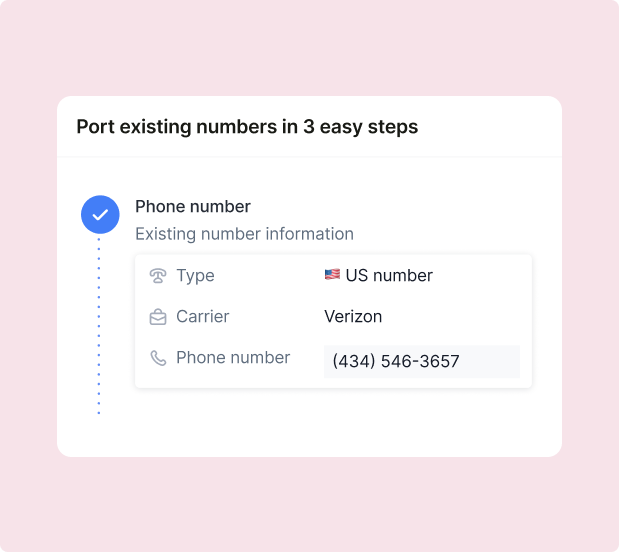
If you’re looking for a more budget-friendly option without porting fees, Google Voice alternatives like iTeleCenter could be a better fit for your business. Get features like,
- Free number porting
- Choose from 800, local and toll free numbers
- Call forwarding
- SMS and MMS text messaging
- Conference calling
- Call recording
- Business voicemail
- Call analytics
- Call blocking
- Web and mobile apps
And a whole lot more.
Table of Contents
Test drive iTeleCenter for free
Try for free