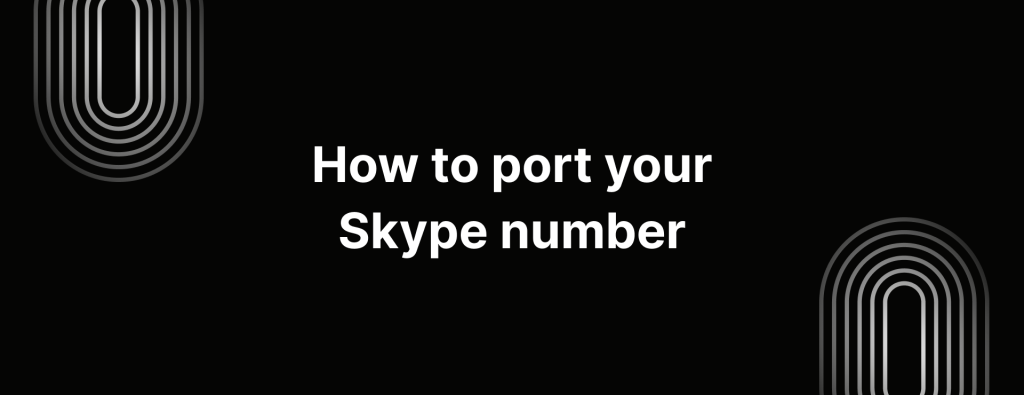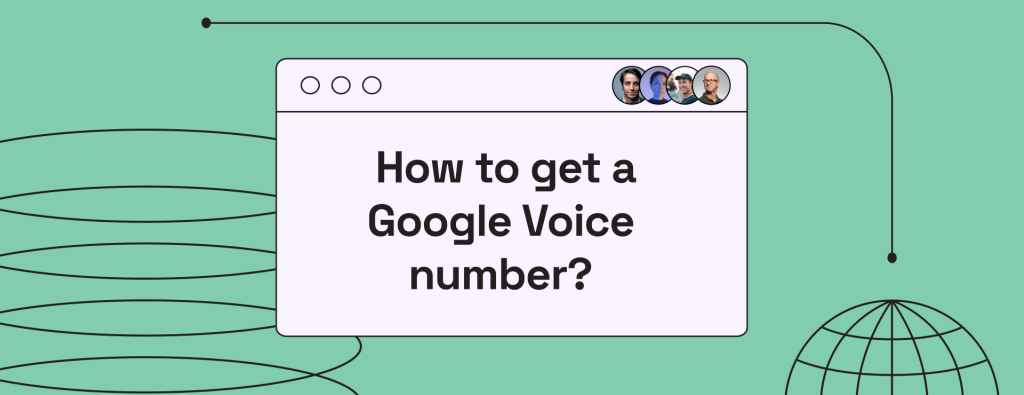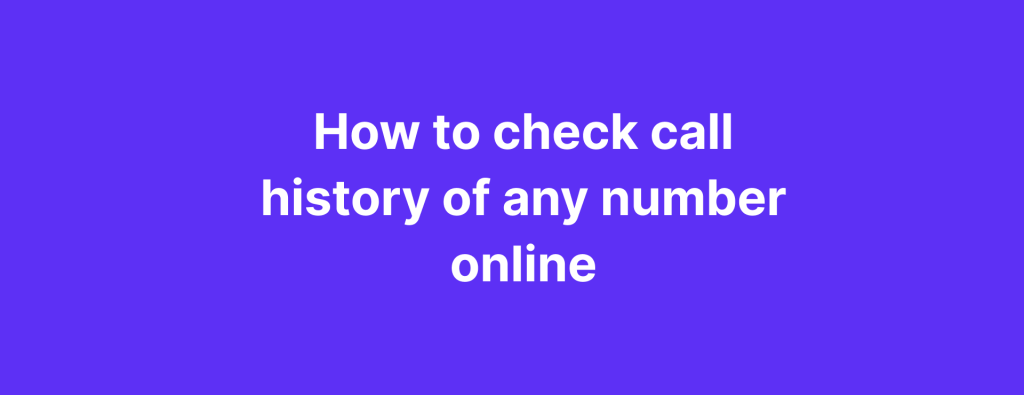How to change your caller ID name on iPhone and Android
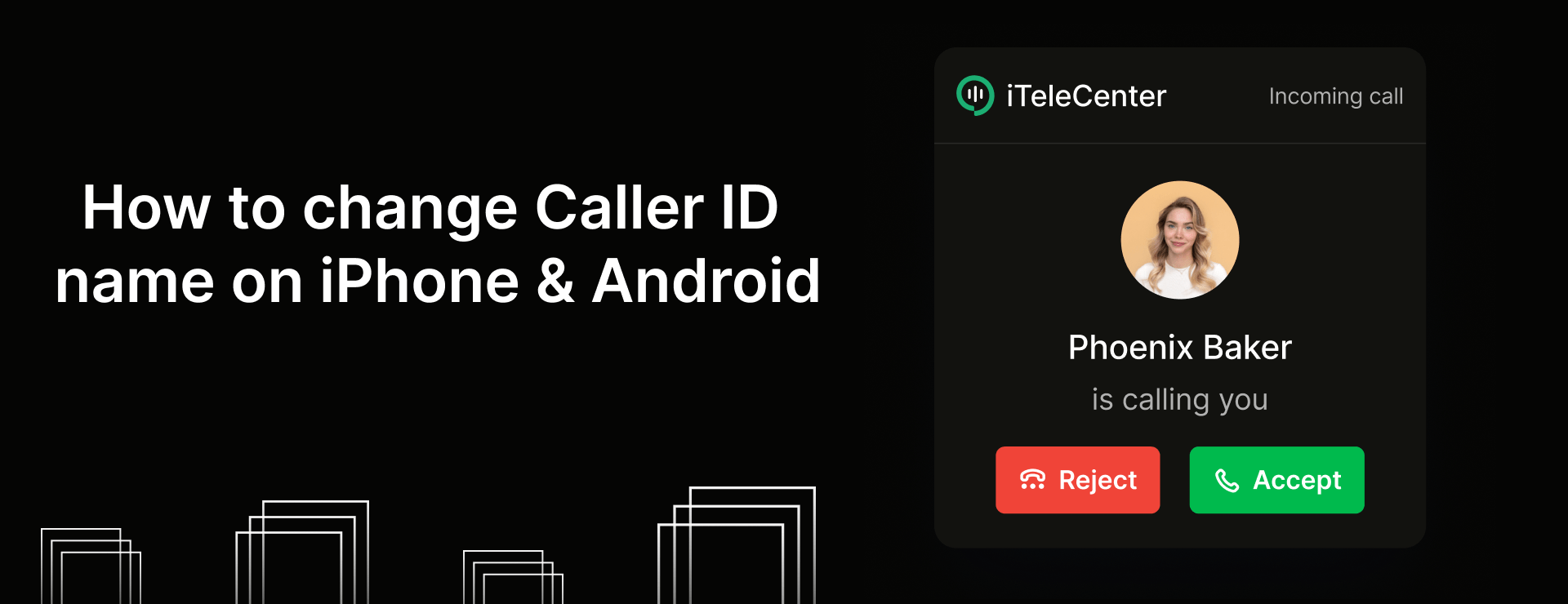
Wondering how to change your Caller ID name on iPhone and Android?
Ever wondered why your name shows up (or sometimes doesn’t) when you call someone? That’s thanks to something called Caller ID Name, also known as CNAM. This feature is what helps people recognize you when your number pops up on their screen, making your calls more likely to be answered, especially if you’re calling someone for the first time.
Also, the following are the most common reasons people want to change their caller ID name on their phones,
“I don’t want my personal phone number to show up when I make calls”
“I want to keep my phone number private”
“I’m a business owner looking to change my Caller ID”
Whatever the reason maybe .. lets learn what is Caller ID and walk you through the steps to change your Caller ID name, hide it or update it on your mobile phone.
What is Caller ID Name?
Caller ID Name, also known as CNAM, is basically a feature that displays the name of the person or business calling you.
When someone calls you, their name pops up on your screen, so you know who exactly is calling before you answer. Caller ID names make it easier to start the conversation feeling more informed.
How does Caller ID Name work?
Caller ID Name works through a simple process. When you dial a number, your phone sends a signal via your provider’s network. This signal carries both your phone number and your Caller ID name (if you’ve set one up).
As your phone call is routed through the network, your caller ID information travels along with it through various phone exchanges. These exchanges act as connections that pass your call details from one point to another.
When your call reaches the recipient’s phone, their service provider processes the incoming information. This involves converting the data into a format that can be displayed on their screen. As a result, your Caller ID name and number show up, letting them know who’s calling.
Let’s find out how to change caller ID on iPhone and Android.
How to change Caller ID on iPhone
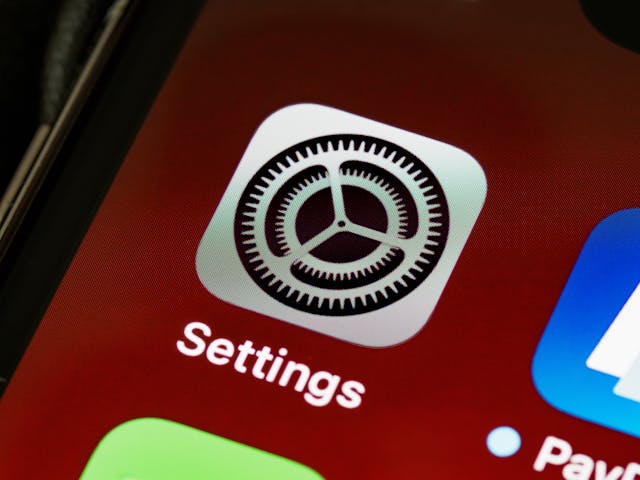
Okay so if you’re wondering how to change Caller ID name on iPhone that shows up when you call someone, well … there are several ways to manage your Caller ID settings. Here’s are a few things you can do:
1. You can hide your Caller ID
If you want to keep your number private, you can hide your Caller ID,
- Open Settings
- Scroll down and tap on Phone
- Select Show My Caller ID
- Tap on the button to switch off your Caller ID
2. Using 3rd party apps
There are a few third party apps that allow you to customize your Caller ID,
– Look for apps like Burner or Hushed on your phone’s App Store.
– Follow the instructions provided by the app to set up a temporary number / adjust your Caller ID
3. Contact your carrier
If you want to change the name that’s associated with your number, you can reach out to your mobile carrier,
– Call your carrier’s customer service (AT&T, Verizon, Sprint, etc.)
– Throw in a request to change your Caller ID name.
– Provide any verification information they might need to make this change happen.
How to change Caller ID on Android

Once again, there are no straight forward ways to change your Caller ID names right away
1. Want to keep your number private and hide your Caller ID? Here’s how you do it:
- Open the Phone app on your Android device.
- Tap on the 3 dots or Menu icon (look in the top right corner)
- Select Settings
- Now look for Calling Accounts or More Settings
- Final step, tap on Caller ID and choose Hide Number
That’s about it, you’ve successfully hidden your Caller ID.
2. Contacting your carrier to change the name associated with your phone number
- Call your carrier’s customer service number
- Put in a request to change your Caller ID name
- Provide any verification information they might require for this process.
If your carrier approves your Caller ID name change request, here’s how you can update it.
> Open Google App > Tap the three horizontal lines (might be located in the bottom right corner) > Select Settings > Google Account > Personal Info > Name > Edit your name
Once you’ve made the change, restart your phone and make a call from another number to see if the new name shows up.
What you need before changing your caller ID name
Before you go ahead and try to change your caller ID name, there are a few things you’ll need to have in place. It’s not very complicated, but your carrier usually needs to know that you’re legit and that everything checks out on your end. Here’s what you need to know:
1. You need an active service
First off, your phone number has to be active. Whether it’s a regular mobile number, landline or even a VoIP, it needs to be working and connected to a telecom provider.
2. Your service provider has to allow it
Not all providers let you change your caller ID name. Some just don’t offer that feature at all. No, we’re not joking, that’s the truth. So it’s a good idea to check with your provider to see if this is even something they support.
3. You have to be the account owner
You can’t just change the name on any old number. You need to be either the primary account holder or at least someone who’s been officially given access to make changes.
Usually, they’ll ask you to verify your identity before they let you update or make any such major changes.
4. Have your docs ready
If you’re updating the caller ID name for your business line, some providers might ask for proof, like a business license or registration. It’s just their way of making sure everything’s above board.
What is Branded Caller ID (BCID)?
Branded Caller ID, also known as BCID, lets your business show a name, logo and reason for calling when you make calls to someone’s cell phone.
Instead of looking like an unknown number, your calls can show something like:
“Kelly Realty” or “Walmart Support”
That way, people are way more likely to pick up, because they know who’s calling.
Why BCID matters
Most people ignore calls from numbers they don’t recognize.
But if your name is clearly shown, they’re more likely to answer – and that means more real conversations.
Think about:
- A recruiter calling a candidate
- A business following up with a lead
- A support team confirming an appointment
BCID helps all those calls feel more trusted.
Protect your privacy: Change Your Caller ID using iTeleCenter
With iTeleCenter, you can change your caller ID in seconds. Moreover, with our verified calling feature, you can customize the caller ID with your name and other information.
Entrepreneur or small business owner? Try iTeleCenter today and see what all the hype is about.
Frequently asked questions
How do I change my caller ID name on Android?
Once again, you won't be able to change your Caller ID name directly on your Android device. But, you can hide your caller ID by doing the foll,
Open Phone app > Tap on the three dots > Select Settings > Calling Accounts or More Settings > Caller ID > Hide Number
Table of Contents
Test drive iTeleCenter for free
Try for free