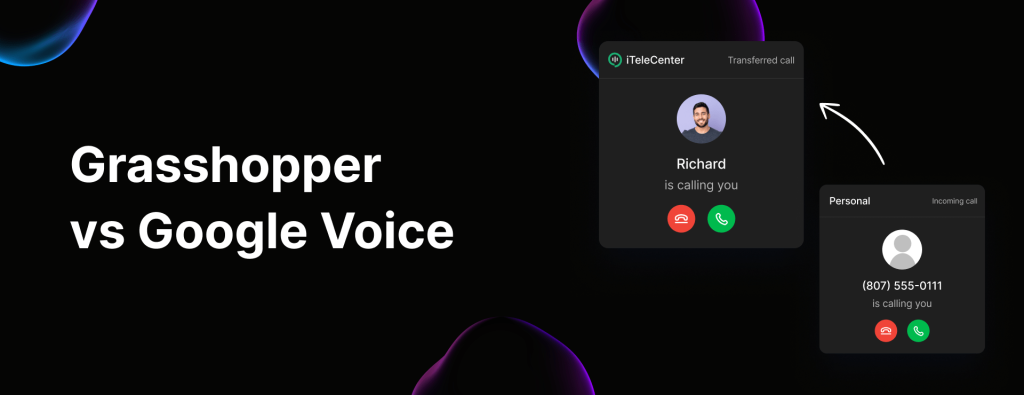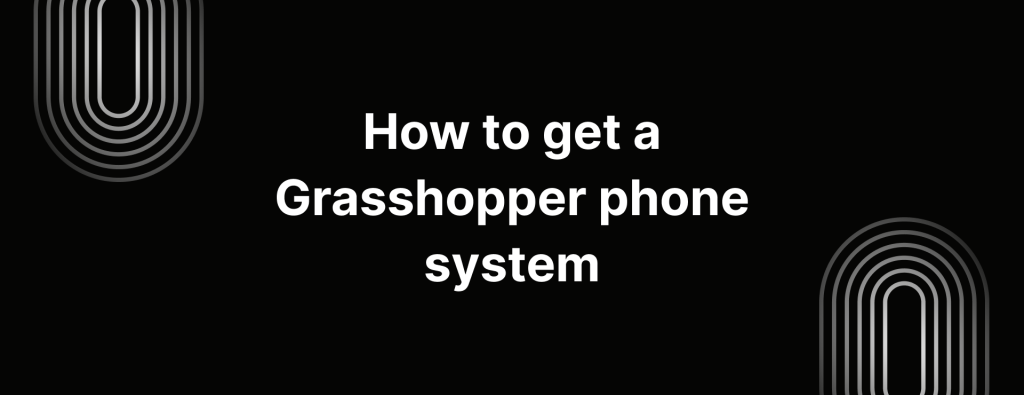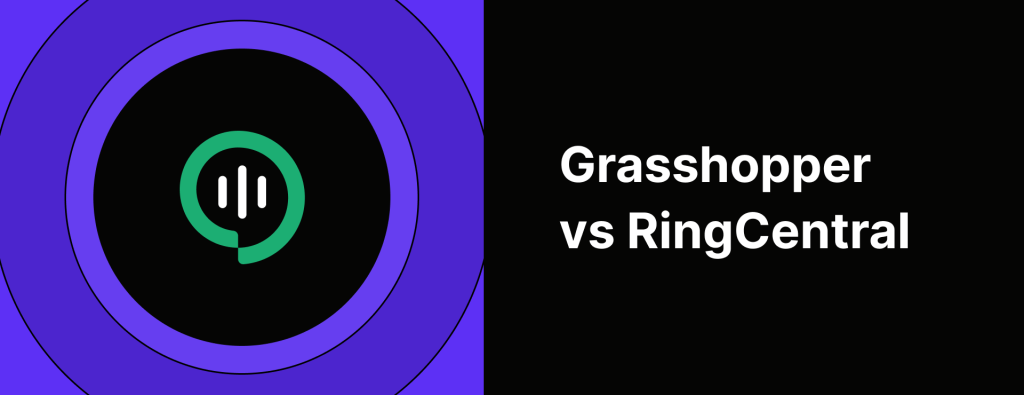What is my Google Voice number?
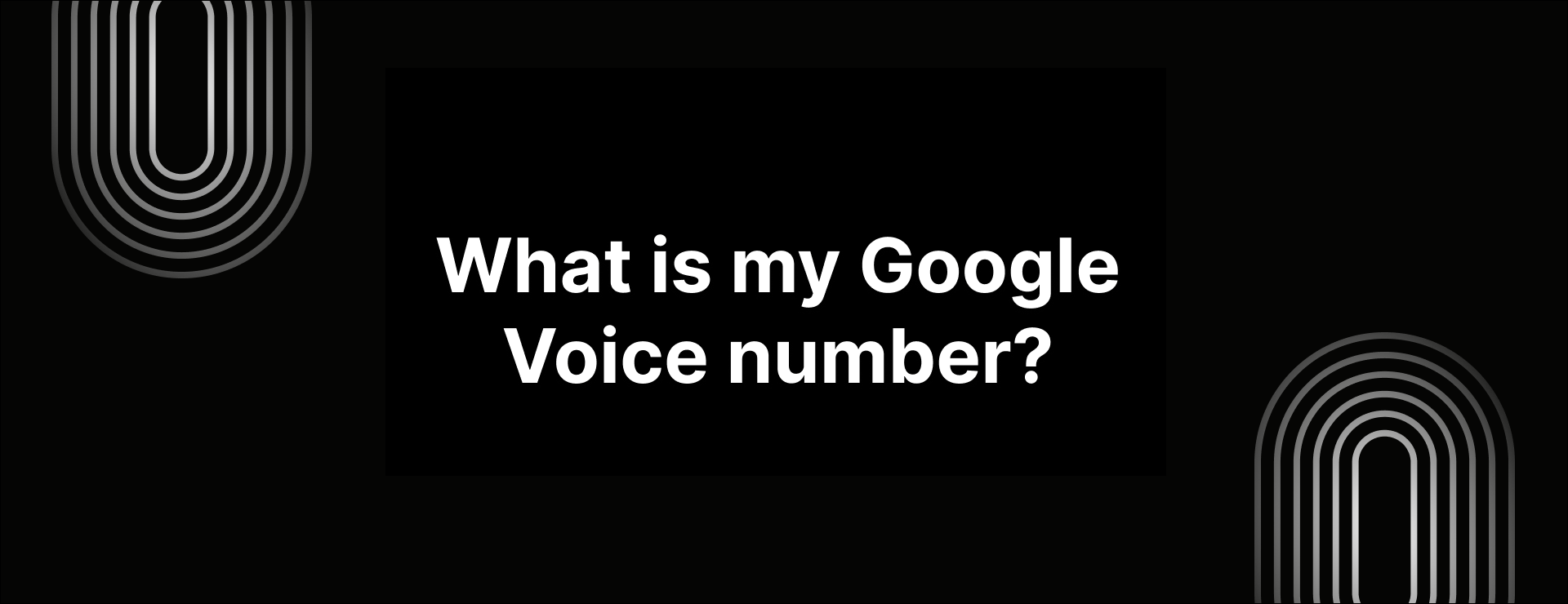
If you’ve just signed up for Google Voice or are thinking about using it for your business or personal calls, you might be wondering: What is my Google Voice number, and how do I find it?
Whether you’re new to the platform or just forgot your Google Voice, understanding how to locate your Google Voice number is important.
In this blog, we’ll show you how to find your Google Voice number.
How to find your Google Voice number (Desktop)
Here’s how to find your Google Voice number on desktop.
1. First, head over to voice.google.com and log into your Google Voice account.
2. Once you’re in, look for the gear icon at the top right corner of the page and click it to open your Settings.
3.You’ll find your Google Voice number front and center, listed under the “Account” section.
Now you’re all set to share your Google Voice number or use it however you need.
How to find your Google Voice number (mobile app)
Here’s how to find your Google Voice number on iPhone and Android devices.
1. Open the Google Voice app on your iPhone or Android device.
2. Tap the main menu icon (three horizontal lines) in the top-left corner, then select Settings from the list.
3. Your Google Voice number will be right at the top of the page, under the “Account” section. Tip – Simply tap the number to copy it.
And that’s it! Now you can easily access your Google Voice number anytime you need it.
How to recover your Google Voice number
IF you haven’t used your Google Voice phone number in a while, you might wonder what happened to it.
Here’s the thing: if left inactive for too long, someone else could claim your number, or Google might remove it from their servers altogether.
If your old number is linked to a new account, you’re in luck, it’s still yours. If not, and Google has removed it, you can still reclaim your number within 45 days of it being deleted.
Just remember, Google requires you to make at least one call every 6 months, or your number could be reassigned to someone else.
Here’s how to recover your Google Voice number:
- Open Google Voice and log in with your Gmail credentials.
- Go to the Settings tab (top-right corner).
- Find your linked numbers and click on New Linked Number.
- Enter the phone number you want to link to Google Voice and verify it.
- You’ll receive a six-digit code sent to your mobile or landline.
- Enter the code and click Verify.
- If someone else is using your old number, Google will give you the option to claim it. Simply click Claim and follow the verification steps.
Once you’re verified, your old Google Voice number will be back in your hands.
Looking to for a Google Voice alternative?
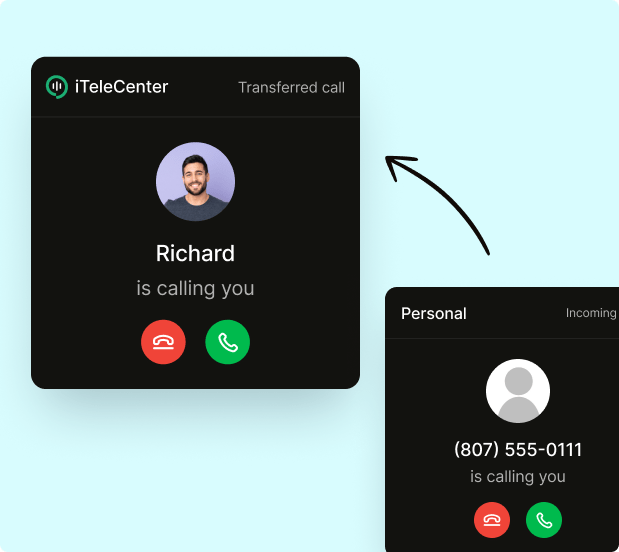
While Google Voice works well for personal use, it falls short when it comes to meeting the needs of businesses.
With iTeleCenter, you can get a business phone number and service on your existing smartphone and computer. Try iTeleCenter for free.
Table of Contents
Test drive iTeleCenter for free
Try for free