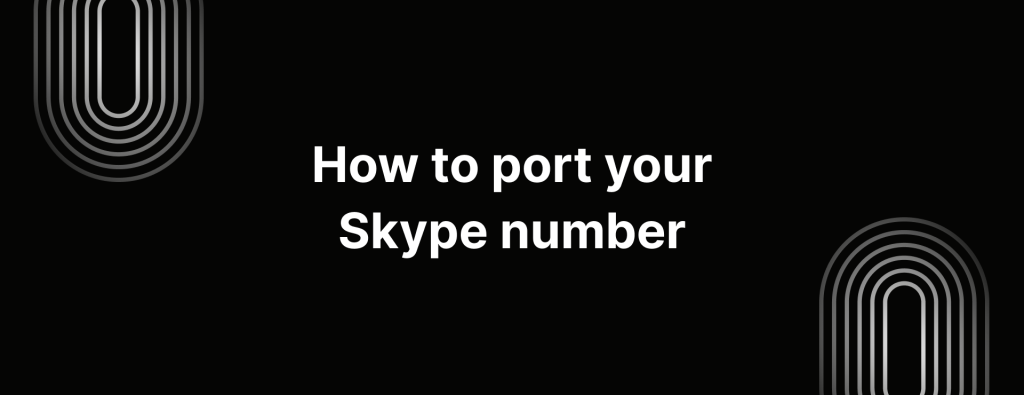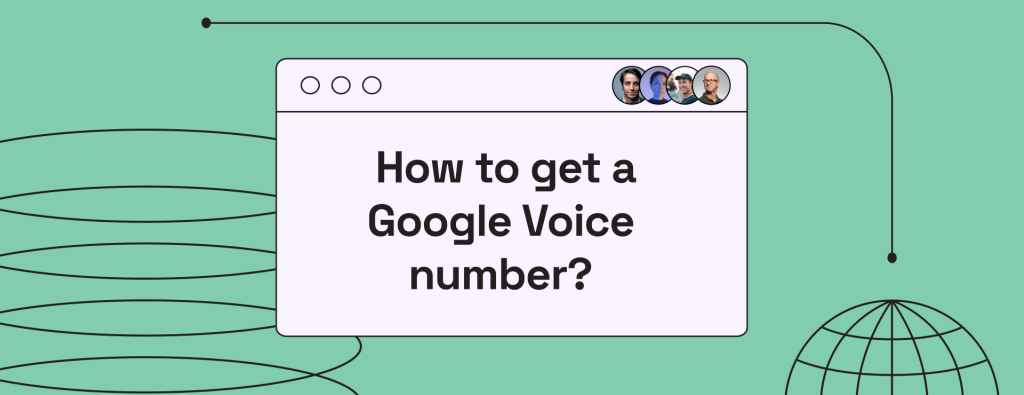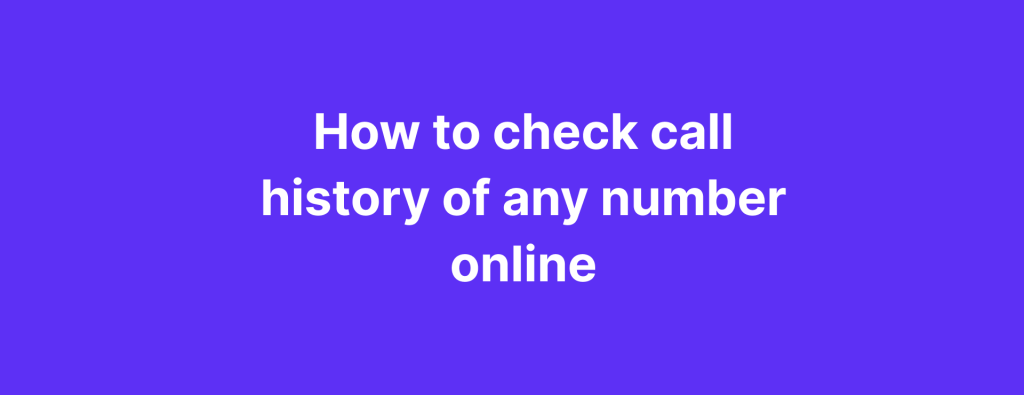How to turn off call forwarding on iPhone & Android

Imagine you’ve been waiting all day for a call, only to discover they were forwarded to another device or number? Or perhaps you’re back in the office after working remotely and don’t need those calls redirected anymore.
There could be a lot of reasons why you might want to disable call forwarding. Whatever your reason, having control over your incoming calls is crucial for effective communication and staying connected.
This simple guide will show you how to turn off call forwarding on different devices and networks. Find out how to turn off call forwarding on iPhone, Android, Landlines, AT&T, Verizon and T-Mobile.
Quick tip
Landlines: For Verizon, dial *73. If you’re with AT&T, use #121# and for T-Mobile, use ##21#.
iPhone: Just head to Settings > Phone > Call Forwarding and switch off call forwarding
Android: Open the Phone app, tap on Menu > Settings > Calls > Call Forwarding and turn off options that you don’t want
How to turn off call forwarding on iPhone
Just follow these easy steps if you want to know how to turn off call forwarding on iPhone:
- Open the Settings app
- Tap on Phone
- Select Call Forwarding from the menu
- Toggle the Call Forwarding to the off position
That’s about it! You’re all set to receive calls directly without any forwarding.
How to turn off call forwarding on Android

If you’re wondering how to turn off call forwarding on your Android device, here’s how:
- Open the Phone app
- Tap the three-dot menu in the right corner and select Phone Settings
- Go to Supplementary services
- Tap on Call forwarding
- You’ll find options like Always forward, forward when busy, forward when unanswered, and forward when unreachable.
- Turn off all call forwarding options
And you’re done.
How to turn off call forwarding on landlines

Turning off call forwarding on a landline is a simple process. Here’s how to do it:
- Make sure your phone has a working dial before proceeding.
- Dial the appropriate code to switch off call forwarding. Depending on your service provider, use the following codes to disable call forwarding:
For Verizon – dial *73
For AT&T – dial #21#
For T-Mobile – dial ##21# - Once you dial, wait for a confirmation tone, which usually consists of a few short beeps. This basically indicates that call forwarding has been successfully turned off.
Types of call forwarding
Call forwarding is a pretty handy feature that lets you redirect incoming calls to a different phone number. Here’s a breakdown of the different types of call forwarding:
1. Unconditional call forwarding
Unconditional call forwarding is straightforward. It forwards all incoming calls to a designated phone number, no matter what. Whether your phone is busy, unanswered, turned off, or has signal issues, every single call will be redirected.
This is a good option if you want to receive all your calls, regardless of scenarios and availability.
2. Conditional call forwarding
Conditional call forwarding comes with more flexibility. It is similar to unconditional forwarding but only activates under specific conditions. This means you can control when your calls are redirected based on your situation. Some examples:
Busy: Redirects incoming calls when if you’re already on another call.
No answer: Forwards call if you don’t pick up within a certain number of rings.
Not reachable: Sends incoming calls to the designated number if your phone is switched off or out of range.
Time based call forwarding: Forwards calls only during specific times, such as after business hours.
Codes to stop call forwarding
Here are some of them of the codes that disables or stops call forwarding,
| Code | Description |
|---|---|
| *73 | Disables call forwarding on landlines (also works for some mobiles) |
| ##002# | Disables all unconditional call forwarding on mobile phones |
| *#004# | Cancels all call forwarding features on Android and iPhone |
| ##67# | Stops call forwarding when busy |
| ##61# | Stops call forwarding when unanswered |
| ##62# | Stops call forwarding when unreachable |
| *#21# | Check if call forwarding is active on your phone number |
What to do if call forwarding won’t turn off
If you’re having a little trouble deactivating call forwarding, here are a few things you can do to troubleshoot and resolve the issue:
Restart your phone: Just turn your phone off, wait a few seconds and then turn it back on.
Remove and re-insert your SIM card: If your phone has an eject-able SIM card, switch off your device, remove the SIM, wait a few seconds and then re-insert it. Turn your phone back on and see if that resolves the problem.
Try using your carrier’s app: Many carriers offer specific apps or websites to manage your call features, including call forwarding.
Update your software: Check to see if your phone’s software is up to date. If not, update your phone to the latest version available for your device.
Toggle airplane mode: Turning airplane mode on and then off can sometimes reset your network settings.
Reset your device: This is usually a last resort. A factory reset will erase all data on your phone and reset all settings. If you’re going to do this, make sure to back up all your important data before doing this.
Drawbacks of using call forwarding
While unconditional call forwarding a pretty common feature in many phones, it does come with some significant drawbacks like,
Risk of missing important calls: You might forget ad wonder how to turn off call forwarding when you no longer need it. This could lead to missing important calls or getting unexpected rings at inconvenient times, like after business hours or late at night.
Manually setting up each time: With many traditional phone systems, you must set up call forwarding manually each time you want to redirect calls. This can become quite tedious, especially if you or your team changes frequently or you’re regularly switching between numbers.
Lack of segmented forwarding: If you’re using one phone number for both business and personal calls, you can’t easily set up conditional forwarding. This can lead to confusion about how to answer calls and blur the lines between your work and personal life.
Balancing a business phone number with call forwarding can often create more hassle than it’s worth. Even if you remember to deactivate it, relying on an outdated phone system can eat up your time in unexpected ways.
A better alternative to consider is virtual phone numbers, which can streamline your communication and eliminate many of these headaches.
Manage calls and texts easily with iTeleCenter
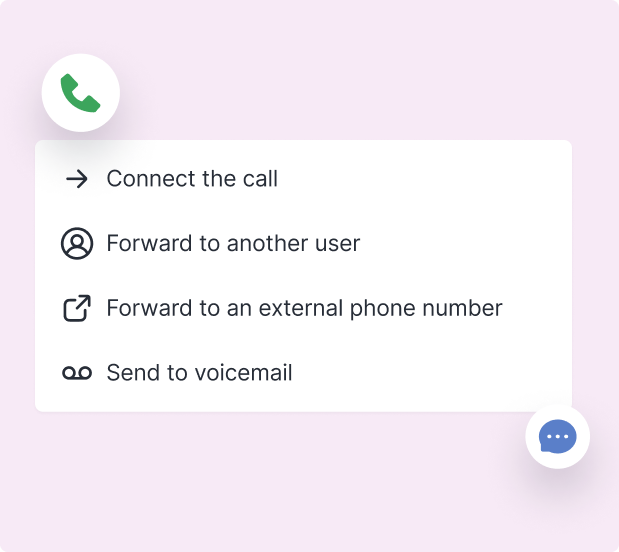
If you want a more efficient way to manage your business calls and messages, it’s time to consider a better solution.
Whether you’re running a one-man shop or managing a small team, using a virtual phone system can help you handle calls and texts more efficiently.
That’s where iTeleCenter comes in. It’s the ultimate virtual phone system for entrepreneurs and small business owners. Here are a features of iTeleCenter:
Call forwarding: Forward incoming calls to multiple phones or people at once. Create custom call forwarding schedules that forward calls to different numbers based on the time of day.
2 phone numbers, 1 phone: Keep your private life separate by managing both personal and work numbers on one device.
Web and mobile apps: No matter if you’re on iOS, Android, Mac or Windows, iTeleCenter is available wherever you need it.
SMS messaging: Send and receive messages directly from your smartphone or computer.
Phone menus: Help your customer navigate directly to the right team or department.
Auto reply by text: Automatically respond to unanswered calls with a standard text response when you’re busy.
Business hours: Customize your business hours so callers go straight to voicemail when your team is off the clock/out of office. Plus, team member can set their own personal hours to let customers know when they’re available.
We’ve got so much more to offer. Try iTeleCenter free for fourteen days.
Frequently asked questions
How do I check if call forwarding is active?
To check call forwarding, dial *#21#. This code shows whether or not any unconditional or conditional call forwarding is active in your device.
Why isn't my call forwarding turning off?
Check if you're entering the right deactivation code. If that doesn't work, try restarting your device or contacting your service provider.
How to cancel call forwarding?
Dial *73 to cancel call forwarding (works on landlines and most mobiles). If you want all unconditional call forwarding on mobile phones, then dial ##002#.
How do I check if my calls are being forwarded?
Check your device's call settings. Another option is to make a test call to your number to see if it gets forwarded.
How do I turn on call forwarding with *72?
Dialing *72 is the code for activating call forwarding. To activate call forwarding, you need to dial *72 plus the phone number you want to forward calls to.
Table of Contents
Test drive iTeleCenter for free
Try for free