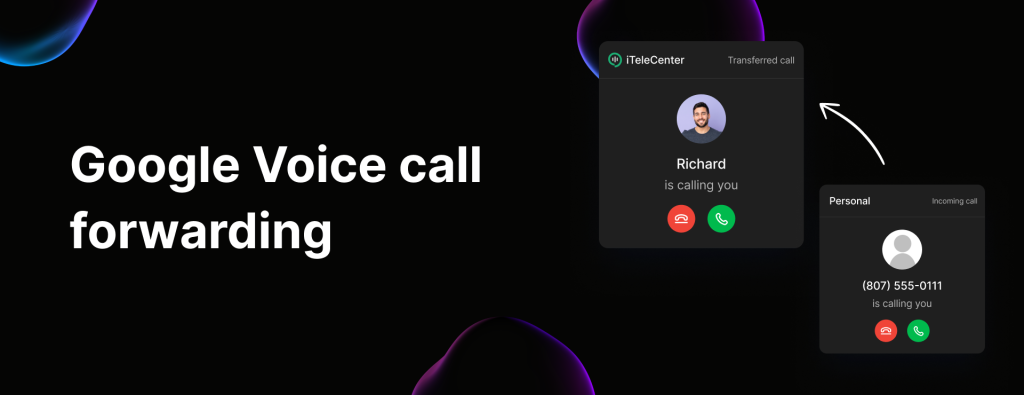
Google Voice call forwarding: How it works & its limits
Thinking about using Google Voice call forwarding? Call forwarding can be crucial for staying connected, ensuring you never miss an...
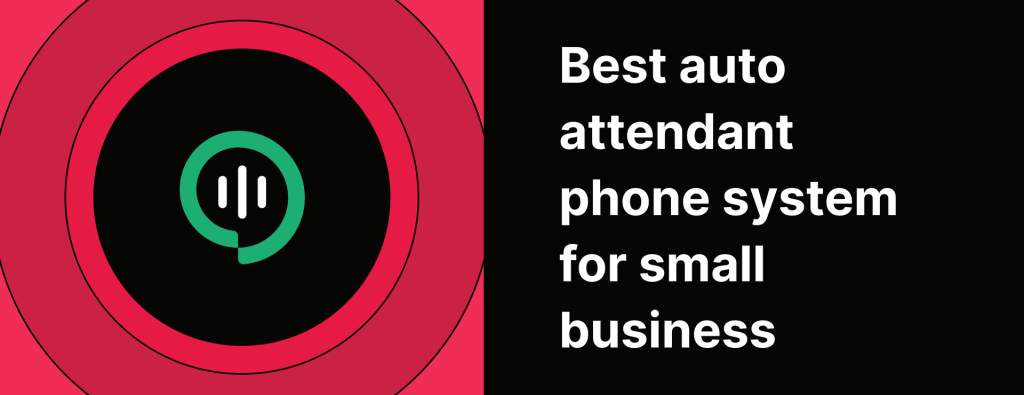
Best auto attendant phone system for small business
Phone calls are still one of the main ways customers reach out to businesses. That’s why having a reliable auto...
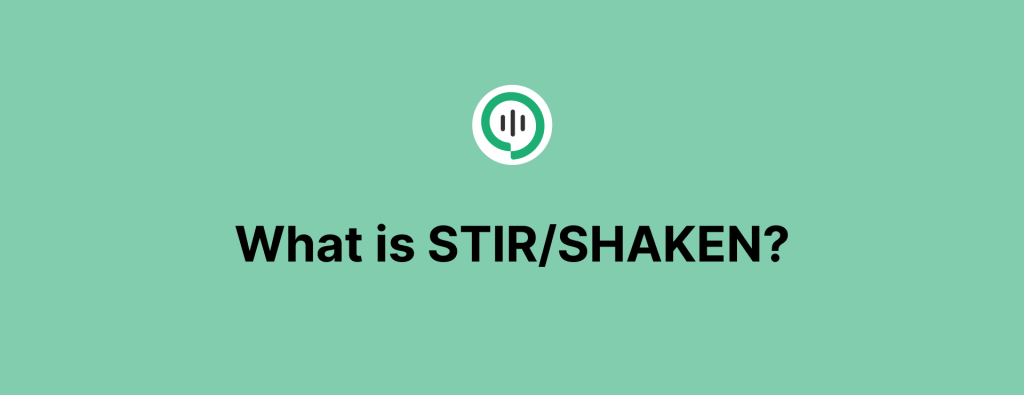
What is STIR/SHAKEN?
Do you get a lot of robocalls on a regular basis? If you do, you know how frustrating it can...
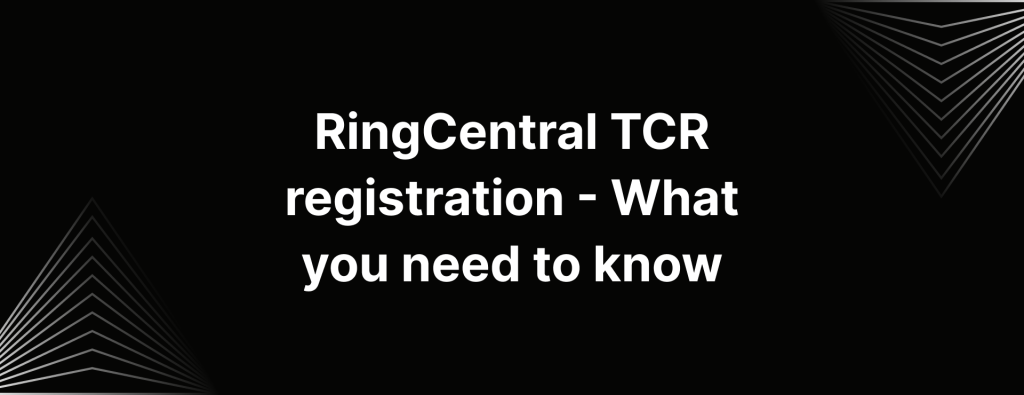
RingCentral TCR registration: Restrictions & a better option
Thinking about texting customers from your new business number through RingCentral? But before you get to that .. You’ll need...
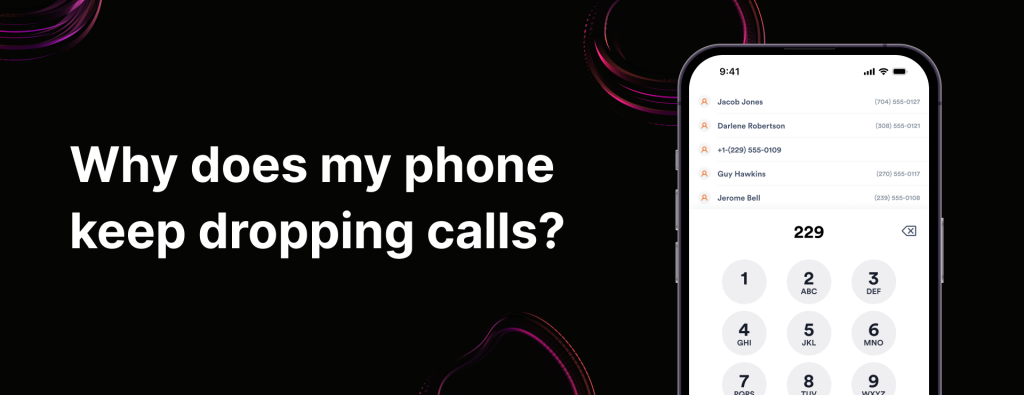
Why does my phone keep dropping calls?
Getting cut off while Auntie Claire is mid-story is one thing. But imagine you’re wrapping up an important business call...
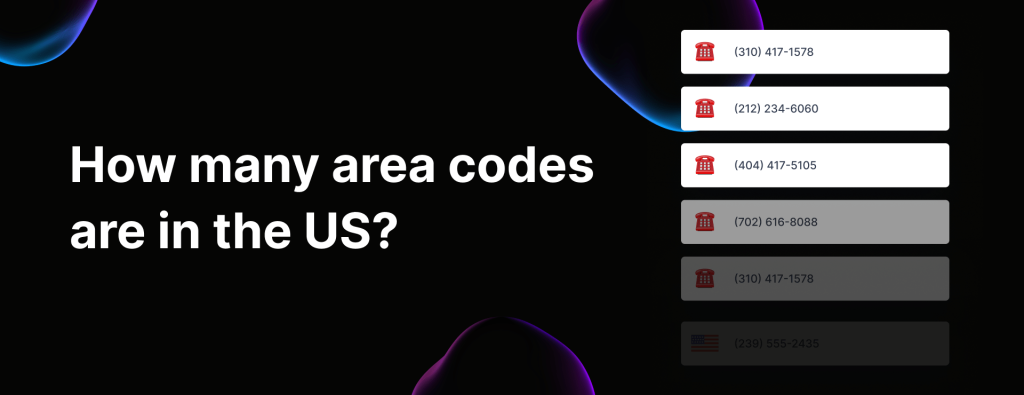
How many area codes are in the U.S.?
But just how many area codes are in the US? The US has 335 area codes. (As of today) An...
Test drive iTeleCenter for free
Try for free